Using chkconfig
The SysV startup script tool with the crudest user interface is chkconfig. This program is a non-interactive command—you must provide it with the information it needs to do its job on a single command line. The syntax for the command is as follows:
chkconfig <—list—add—del> [name]
chkconfig [—level levels] name [onoffreset]
The first format of this command is used to obtain information on the current configuration (using —list) or to add or delete links in the SysV link script directory (using —add or —del, respectively). The second format is used to enable or disable a script in some or all runlevels by changing the name of the SysV link, as described earlier. Some examples will help clarify the use of this command.
Suppose you want to know how Postfix is configured. If you know the Postfix startup script is called postfix, you could enter the following command to check its configuration:
# chkconfig —list postfix
postfix 0:off 1:off 2:on 3:on 4:on 5:on 6:off
This output shows the status of Postfix in each of the seven runlevels. You can verify this by using the find command described earlier. When chkconfig shows an on value, the startup link filename should start with S, and when chkconfig shows an off value, the startup link filename should start with K.
If you type chkconfig —list without specifying a particular startup script filename, chkconfig shows the status for all the startup scripts, and possibly for servers started through xinetd as well, if your system uses xinetd.
The —add and —del options add links if they don't exist or delete them if they do exist, respectively. Both these options require that you specify the name of the original startup script. For instance, chkconfig —del postfix removes all the Postfix SysV startup script links. The result is that Linux won't start the server through a SysV startup script, or attempt to change a server's status when changing runlevels. You might do this if you wanted to start a server through a super server or local configuration script. You might use the —add parameter to reverse this change.
You'll probably make most chkconfig changes with the on, off, or reset options. These enable a server, disable a server, or return the server to its default setting for a specified runlevel. (If you omit the —level option, the change applies to all runlevels.) For instance, suppose you want to disable Postfix in runlevel 3. You could do so by typing the following command:
# chkconfig —level 3 postfix off
This command won't return any output, so if you feel the need to verify that it's worked, you should use the —list option or look for a changed filename in the startup script link directory. You can enable a server by using on rather than off. If you want to affect more than one runlevel, you can do so by listing all the runlevels in a single string, as in 345 for runlevels 3, 4, and 5. If you've experimented with settings and want to return them to their defaults, you can use the reset option:
# chkconfig postfix reset
This command will reset the SysV startup script links for Postfix to their default values. You can reset the default for just one runlevel by including the —level levels option as the first parameter to the command
Although chkconfig is generally thought of as a way to manage SysV startup scripts, it can also work on xinetd configurations on many systems. If chkconfig is configured to treat, say, your FTP server as one that's launched via a super server, you can use it to manipulate this configuration much as if the FTP server were launched through SysV startup scripts. The difference is that the —level levels parameter won't work, and the —list option doesn't show runlevel information. Instead, any server started through a super server will run in those runlevels in which xinetd runs. Furthermore, the —add and —del options work just like on and off, respectively; the /etc/xinetd.d configuration files aren't deleted, only disabled, as described in the upcoming section, "Using xinetd."
When you change the SysV configuration with chkconfig, it does not automatically alter the servers that are running. For instance, if you reconfigure your system to disable sshd, that server will not be immediately shut down without manual intervention of some sort, such as running the SysV startup script with the stop option to stop the server.
Using ntsysv
The ntsysv program provides a text-based menu environment for manipulating server startup. To run the program, type its name, optionally followed by —level levels, where levels is one or more runlevels you want to modify. If you omit this parameter, ntsysv modifies the configuration only for the current runlevel. Either way, the result should resemble Figure.
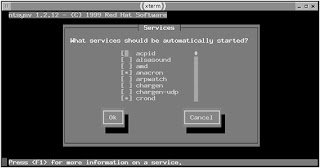 Figure The ntsysv program provides an easy-to-use interface for SysV configuration.
Figure The ntsysv program provides an easy-to-use interface for SysV configuration.The ntsysv display shows all the servers that have SysV startup scripts. Some versions also display servers started through xinetd. To enable or disable a server, use the arrow keys on your keyboard to move the cursor to the server you want to adjust, then press the spacebar to toggle the server on or off. An asterisk (*) in the box to the left of the server name indicates that the server is active; an empty box indicates that the server is disabled. When you're done making changes, use the Tab key to highlight the OK button, then press the Enter key to exit from the program and save your changes.
As with chkconfig, you can't adjust the specific runlevels in which servers mediated by a super server are run, except by changing the runlevels for the super server itself. Also, disabling a server won't cause it to shut down immediately; you must do that by manually shutting the server down, as described earlier, or by restarting the super server, if your target server is handled by the super server.
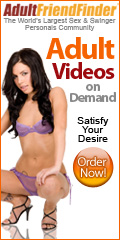

No comments:
Post a Comment